Getting Started#
Depending on wether you want to just start a Clojure REPL or you have a project you want to work with, getting started looks similar but a bit different. Regardless, you need to first:
Install VS Code and Calva#
- Downloading VS Code and run the installer.
- Also get aquainted to the basics of VS Code, if you aren't already. Here's an excellent intro: Getting Started with VS Code
- Install Calva. The easiest way to do that is to start VS Code and search for
Calvain the VS Code Extension pane, then click Install.
Say hello to Calva#
If you have a Clojure or ClojureScript project, you will be interested in how to get Calva connected to the REPL of your project. But before you run over there, you might want to familiarize yourself with Calva a bit, which you can do without a project.
The demo tells you about the command (and some about the Clojure Beginner's material that it makes available).
I am completely new to Clojure
The ”Getting Started” REPL below introduces you to Clojure as well as to Calva. You might however, not want to start with installing the right version of Java and such to run the guide. If so you should definitely check the Get Started with Clojure guide on this site.
Three clicks will have you running Calva in your browser with the REPL ready to serve.
I don't have Java installed
It's the one thing besides VS Code that you will need to install. How you install it depends on your OS and preferences.
There's a ”Getting Started” REPL#
If you are new to Calva, a good place to start is using the command Calva: Create a ”Getting Started” REPL. (You can open the command palette using the VS Code top menu by going to View -> Command Palette... or by running the associated keyboard shortcut for your OS.) Demo:

See the Getting Started with Clojure guide for a bit more about this feature.
There are standalone ”ClojureScript Quick Start” REPLs#
Without creating a project structure or installing anything but Calva, you can start standalone ClojureScript REPLs both in a browser and for node:
- Create a ClojureScript Quick Start Browser project
- Opens the files
core.cljsandindex.htmland starts the ClojureScript app, opening it in the browser.
- Opens the files
- Create a ClojureScript Quick Start Node project
- Opens a file,
core.cljs, and starts a nodejs REPL where it loads the file.
- Opens a file,
The browser REPL app looks like so:
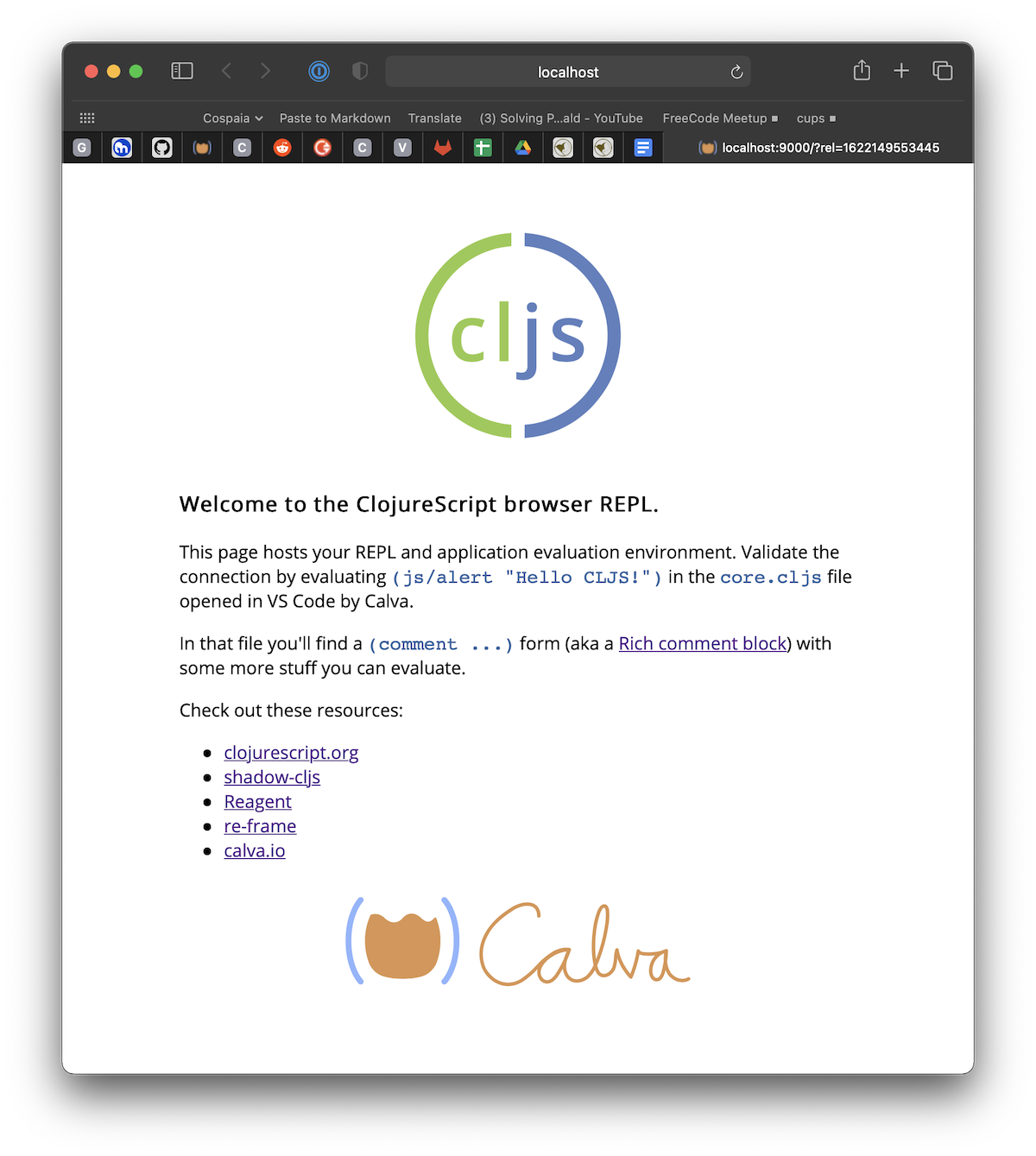
You have a Project?#
If you are new to Calva, please consider the above option first. Then when it will be time to get Calva connected to the REPL of your project.
Clojure Resources#
If you are new to Clojure or ClojureScript altogether, please check out the guide material on the respective official sites:
There are also many great books on Clojure. Clojure for the Brave and True can be read for free online. It is a great resource for beginners.
Create a mini Clojure project#
When you are more familiar with Calva, and want a standalone REPL, there is a separate command: Calva: Create a mini Clojure project. It will ask for folder to create the project in, and open this project for you, connecting the REPL. This project only contains one source file and has no build tooling. For creating more “real” project starters, we recommend using deps-new, by sSean Corfield.
Dram - Where the Guides Live#
The command for starting the Getting Started REPL will download the files from this repository. It is very much work in progress, and there is not even a finished Clojure Beginner's Guide there yet. When you run the command again, and from then on, you will get the option to download new files or keep using your existing. Downloading new ones will not overwrite your existing ones, because they will be downloaded to a new temp directory. You can find the directory easily using VS Codes context menu command for revealing a file in the Explorer/Finder.
One Last Thing#
Happy coding! ♥️